This article explains "the stripe" and how to use different elements in your email
All the emails in our editor are structured by a descending hierarchy of elements. Stripes that contain structures, containers, and blocks are at the top of the hierarchy. To add stripes, click the "+" icon at the bottom left corner of the stripe.

You can set the type (header, footer, content, info area) for each stripe.

Using different types of stripes can be useful for more convenient and detailed settings.
F.ex., you can set the copy font size for all stripes of the same type.

... as well as copy font size for all stripes of the same type for mobile view.

For more information about separate stripes settings, read below.
Stripes settings
Stripes settings are available in two tabs: Appearance and Content.
The content tab allows you to configure stripe just like a smart element. In the Appearance tab, you can set the background colour of the stripe and its content as well as the background image. You can also configure the full content border here or do it separately for each side with an option to customize the border colour. Besides, you can hide email stripes for desktop or mobile view here if you want some stripes not to be displayed in some versions.
You can specify the stripe type below – HTML, AMP HTML, or both types.