Learn how to setup Loyall in minutes
Safety Instructions
- Electronic equipment must be handled carefully. Damaged equipment may be hazardous and must never be used. Never try to repair the unit or open the protective cover. Do not use the equipment in areas exposed to humidity or water. Never use the equipment outside. Only use supplied power adapter to power up the unit.
- Failure to follow safety instructions could result in fire, electric shock and damage to property. Loyall AS is not liable for damages caused by misuse.
- Supplied equipment is the property of Loyall AS and must be returned after use.
Supplied Content
Make sure that the equipment is undamaged.
General Setup
Before install
- The device is configured to work with your network based on information you have provided to Loyall.

- This means that the unit is “plug and play” with your existing network.
- Connect network cables before powering up the Loyall unit.
- Note that the Loyall unit will behave as a single unit from the perspective of the firewall/switch. Make sure that “session limitations” is not set to low. Loyall recommends the value here to be set to “0” or unlimited.
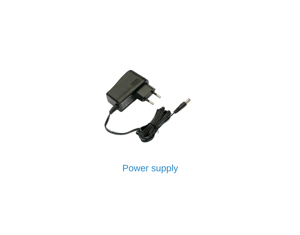
- Some AP(Access points) have a built in firewall that will block communications between devices on the same LAN(Local Area Network). The name of this policy/rules(Client isolation) vary from different types of vendors. In order to allow the Loyall service to work, clients must be able to communicate unrestricted with the Loyall unit. Solution is to make an exception rule for the Loyall unit, or to turn of this policy/rule.
Requirements

- DHCP must be enabled on your modem/router to connect to Loyall Unit Port 2.
- Loyall unit needs unrestricted access outbound to the Internet. All ports must be unblocked.
- DHCP must be turned off on your wireless router or controller. System should be set in bridge mode. Please consult your own technical documentation. Loyall unit will function as DHCP and Gateway.
- These requirements are mandatory for the Loyall solution to work.
Requirements
- DHCP must be enabled on your modem/router to connect to Loyall Unit Port 2.
- Loyall unit needs unrestricted access outbound to the Internet. All ports must be unblocked.
- DHCP must be turned off on your wireless router or controller. System should be set in bridge mode. Please consult your own technical documentation. Loyall unit will function as DHCP and Gateway.
- These requirements are mandatory for the Loyall solution to work.


Standard Setup
- Port 1 to wireless router/controller (Bridge Mode) LAN port
- Port 2 to modem/internet router/switch WAN port (DHCP enabled)
Advanced Setup
- This setup supports multiple networks (VLAN):
- Please consult Loyall support before setup.
- Port 3 to wireless router/controller(bridge mode) lan port
- Port 2 to modem/internet router/switch lan port(DHCP enabled)
Testing
- Connect to the Internet
- Connect to your wireless, and follow the log-in instructions to access the Internet.
- You will be guided by our support team if you have any questions regarding setup.
Troubleshooting
- Check the light in front of the Unit.
- Re-insert the power cable into the Loyall Unit. Try a different power outlet, if necessary.
- If there is still no light on the Unit, the Unit or power supply must be replaced. Contact Loyall support.
- Check the light on the network device connection. Lights should function if there is a connection from the Loyall unit to another network device. If there is no light, replace the network cable and/or try to connect to a different network device. If there is still no light, contact Loyall support.
- The system is connected, but it is not working. Make sure that you are connected to the right wireless network and that the wireless network is configured to Bridge Mode and DHCP is turned off.
- Connect a computer using a ethernet cable direct to the Loyall unit using Port 1 (Standard setup) or Port 3 (Advanced setup).
- Verify that your computer gets an IP-address.
- Try to access the Internet using a web browser. If the web browser gives you a Loyall log-in screen to access the Internet, your Loyall solution works. Investigate the wireless network configuration.
- If no log-in page is shown, the Loyall unit is not able to communicate outwards to the Internet. Investigate the network configuration and/or network cables.
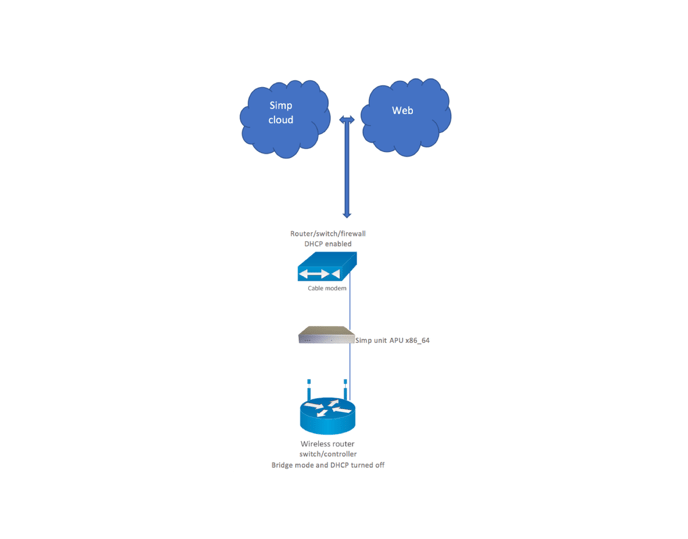
If troubleshooting options have been exhausted, contact
Loyall support for further assistance.
Loyall support for further assistance.
Need help?
Our tech support is available for any questions by email or phone.
Email: support@loyall.no
Phone: (+47) 404 81 404
Email: support@loyall.no
Phone: (+47) 404 81 404
APU x86_64 Features
- Storage
- USB flash drive
- Power
- 12V DC/2000mA
- 2.5mm center pin
- USB
- External USB (2 x USB 3.0)
- Lan
- 3 x Gigabit ethernet
- Console
- 1 x DB9 serial port