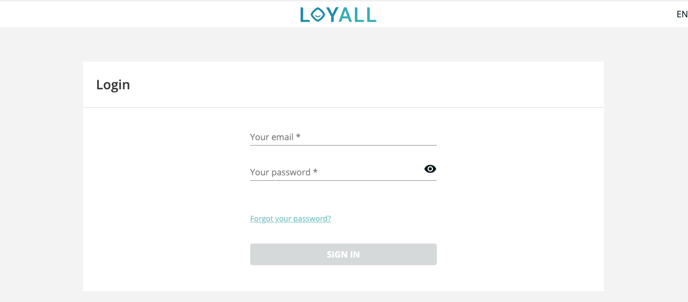This article shows how waiters, receptionists, and others can register the gift card as "used", in whole or in part, via the Loyall Gift Card dashboard, and register the sale on POS.
How to redeem the gift card in the dashboard?
Redeeming gift cards is done through our own service on our website. Click this link to get to the correct page: https://giftcardselfservice.loyall.no/en/auth/login
- You should be greeted with a login screen.
- Use your login to the Loyall dashboard and click "Sign In".
- Once you have successfully signed in you will land on the "Gift cards" tab where you can see all your gift cards, as well as add new ones.
- Next, you´ll want to click the "POS" tab on the dashboard where you will see the "Instore gift card Handling" menu.
-
- From here you choose what hotel or restaurant to redeem your gift card to from the dropdown menu.
- If the Gift Cards concerns one location, it will automatically select your location.
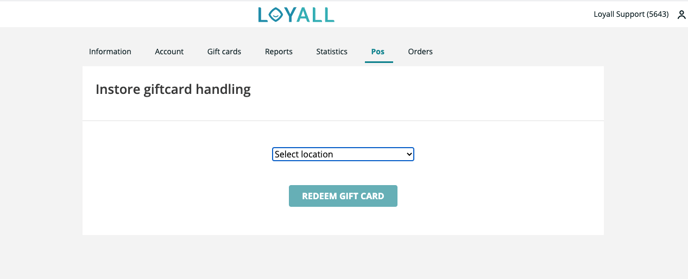
- When you have chosen your hotel and clicked "Redeem gift card", you will be asked to fill in the value of the card and the card number.
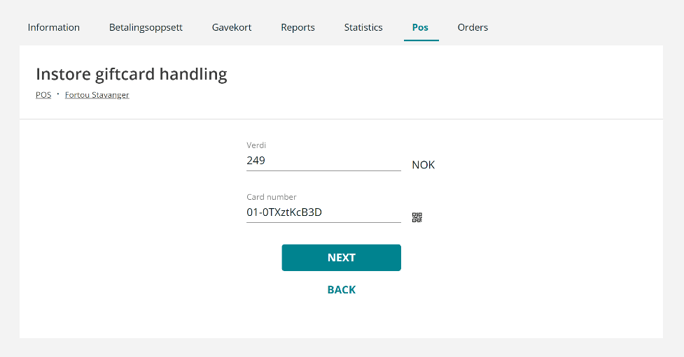
- The card number is found behind the gift card and includes numbers, lower-case and capital letters, as well as a QR code.
- If your POS/computer has a camera, you can scan the QR code with this camera to redeem gift cards.
- If the gift card's value is for example NOK 1200, and the guest only wants to spend NOK 500, then the gift card will automatically be downgraded to NOK 700 when you enter NOK 500 in the "value" field. The customer then uses the same gift card for the next visit.
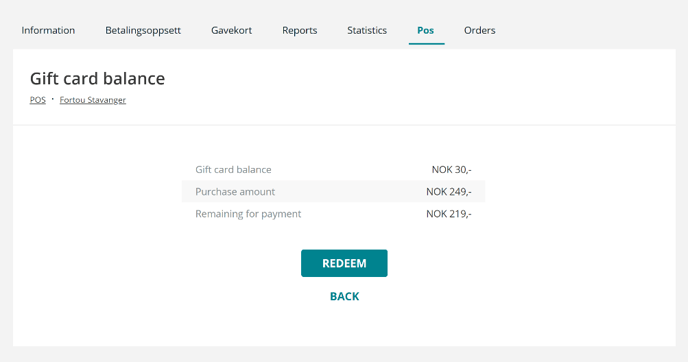
- When the gift card I found you must confirm the amount you want to charge by clicking "Redeem".
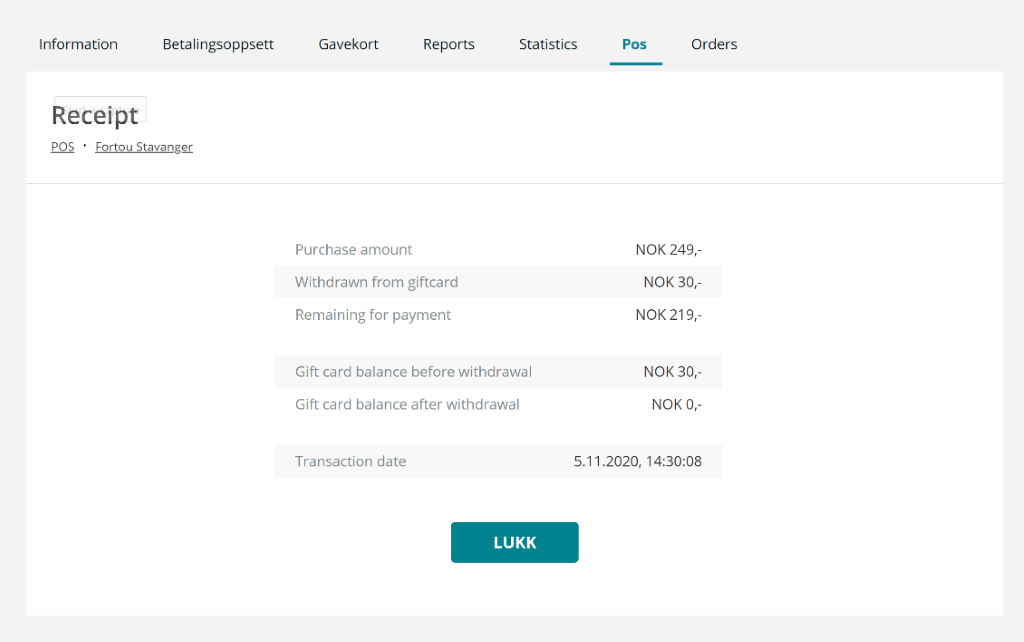
- Once you have confirmed, you will be redirected to your receipt and an overview of what you have done.
How to register on POS?
Important Notice
Remember to register on your POS that you have sold gift cards at the same that you register for use in the dashboard. These reports are compiled and in order for the accounting to be correct, the figures must be filled in on the same day, preferably at approximately the same time.
- If we use the scenario above as an example, where the customer spends NOK 500 on gift cards, you enter NOK 500 as a "PLU" (gift card variable payment field) on POS.
- The customer will then receive a NOK 500 discount on their purchase.
- If NOK 500 was the total amount for the purchase, the customer does not have to pay, and settlement is done.
- If, for example, NOK 1,000 was the total amount for the purchase, the customer will receive a NOK 500 discount and pay NOK 500.