In this article we will guide you through how to understand Collect dashboard, and how to read statistics.
- Log into your Loyall Collect Dashboard by visiting Loyall website. Click here
- Your password have been sent by email, with subject "login til dashboard"
- If you can't find your password, please email; support@loyall.no
- The first page you will excess is the page "Dashboard". Here you have an overview of different metrics such as:
- Number of people in database
- Contacts from Wifi
- Contacts from website
- Imported contacts
- Visitors currently on location
- Statistics by gender
- Statistics by login method
- An overview of consents given
- An overview of when people connect

- Futher on, there is an overview of the three elements in Collect Dashboard on the left hand side. These elements are:
- Use the period overview to measure the statistics.

-
On the top right-hand side, you excess by clicking your email (profile) different settings and choices.

We are here to assist you if you any need help. Contact us support@loyall.no